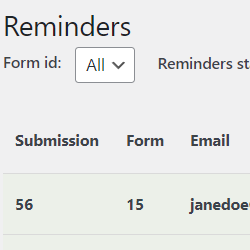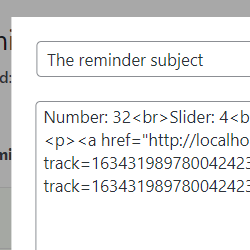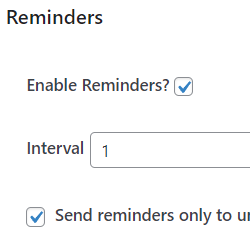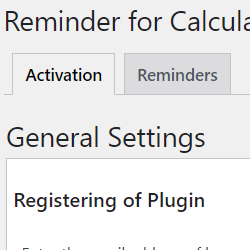Reminders for Calculated Fields Form
Compatible with CFF: Professional Developer Platinum

It allows you to send periodic emails to users about their form entries after form submission.
The "Reminders for Calculated Fields Form" plugin allows you to send periodic emails to users about their form entries after form submission.
The plugin sends periodic emails to users who have used the forms. These emails allow you to remind them to complete a payment, send them information about a hired service or a purchase of a product, or any other detail you consider necessary. The email allows you to include a link to the form page, the "Thank you" page, or to the shopping carts. In addition, the plugin includes a section to pause, edit or delete reminders, shows the effectiveness of the reminders as a percentage of the reminders sent and returning users.
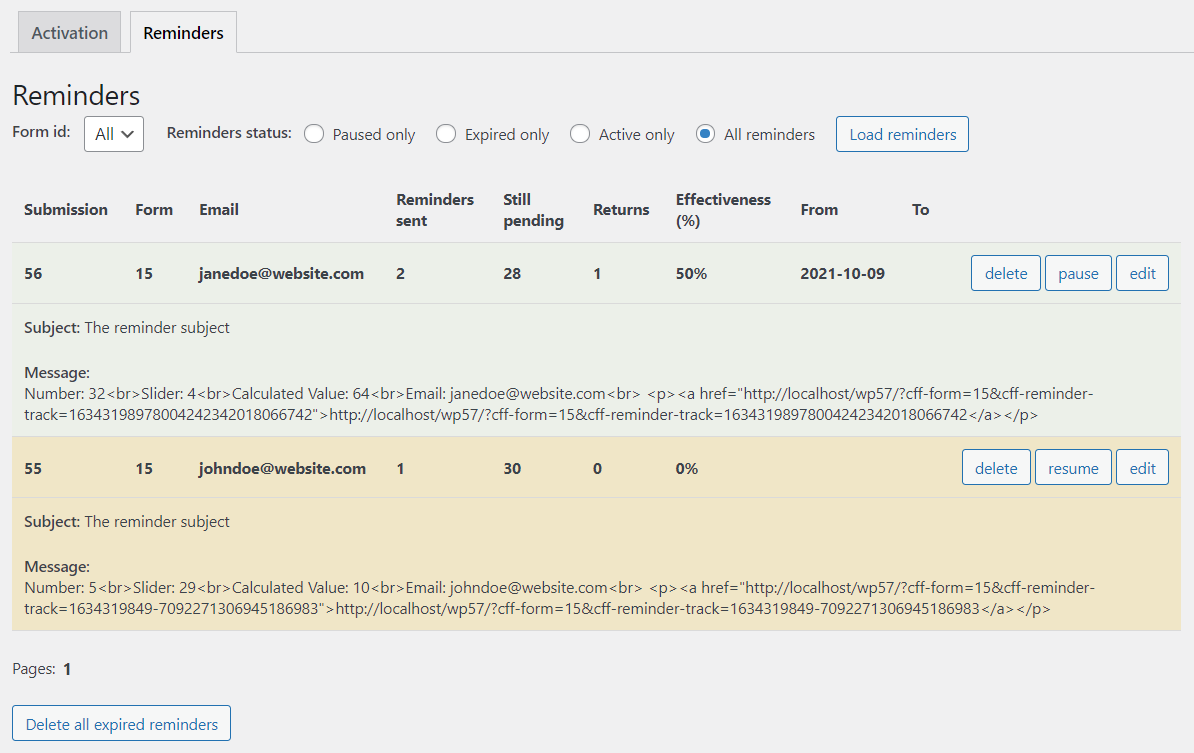
The installation process of the "Reminders for Calculated Fields Form" is similar to other plugins in WordPress, it requires to download the zip file with the plugin's code to your computer (visiting the download link provided after purchasing), and follow the steps below:
- Go to the Plugins section on your WordPress.
- Press the "Add New" button at the top of section.
- Press the "Upload Plugin" button, and then select the zipped file downloaded previously.
- Finally, install and activate the plugin.
The plugin adds the menu option "Calculate form fields> Reminders". The Reminders page includes two sections, "Reminders" and "Activation". The "Reminders" section lists the reminders on your website and allows you to manage them (pause, delete or edit a reminder). The "Activation" section allows you to register your copy of the plugin, as well as to deactivate it completely by deleting its settings.
To register the plugin, go to the "Calculated Fields Form> Reminders" menu option, enter the email address used to purchase the plugin through the "Activation" section, and then press the "Register" button.
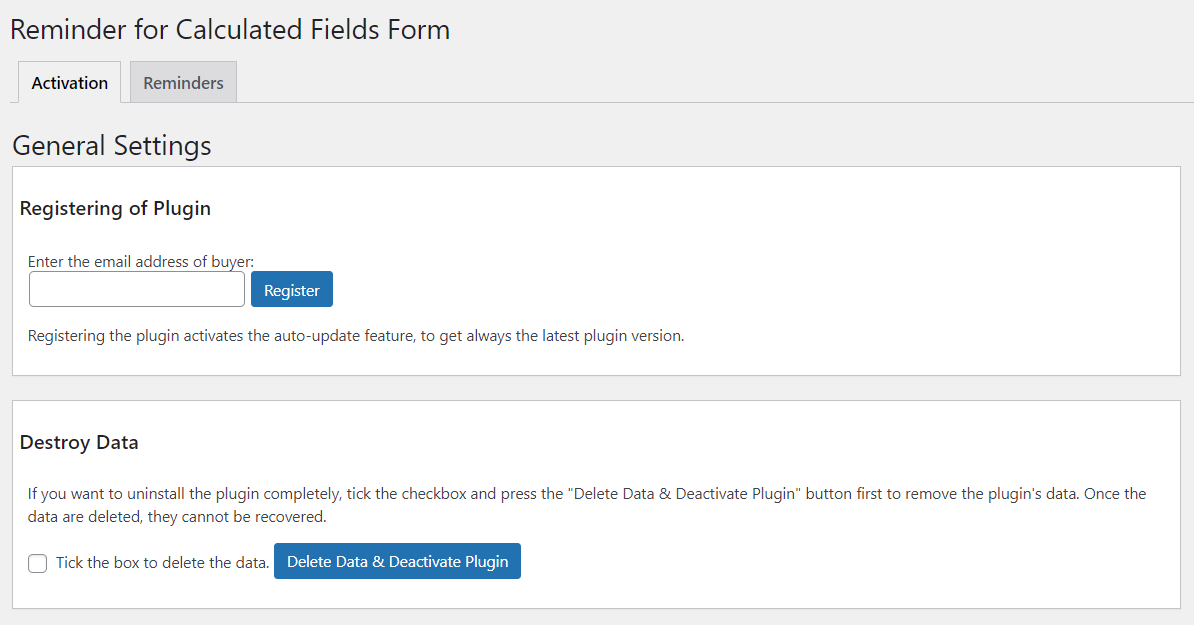
The plugins adds the "Reminders" section in the form settings. The "Reminders" section allows you to enable/disable reminders, to set the reminder sending interval (in hours or days), schedule reminders, limit a maximum number of reminders per submission and configure reminder emails (destination, subject, message).
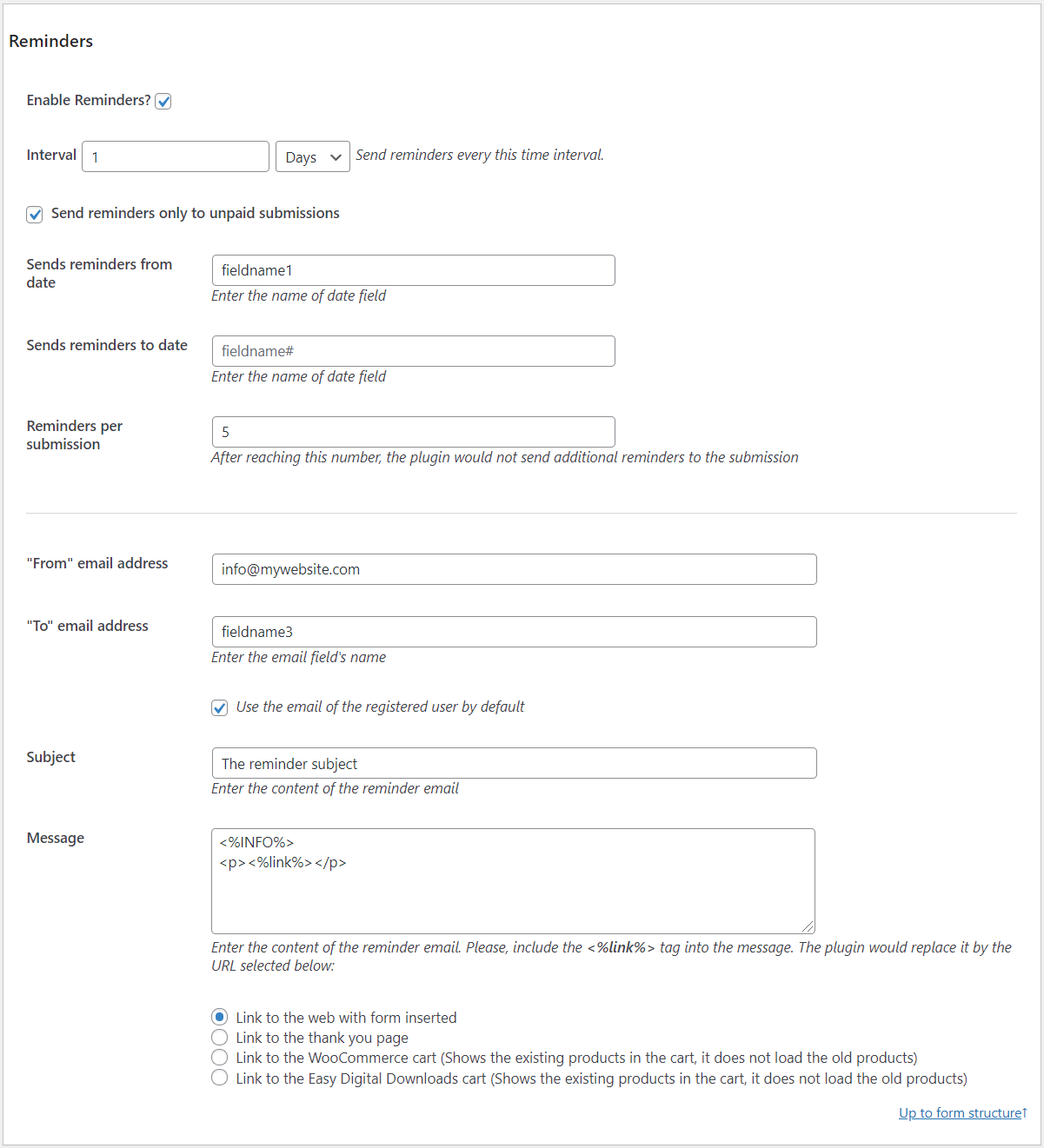
The settings area includes the attributes:
- Enable Reminders?: Tick the checkbox to enable the reminders in the form.
- Interval: Enter an integer number to send reminder emails every X hours or days.
- Send reminders only to unpaid submissions: Send reminders only if the payment status of the submission is unpaid.
- Sends reminders from date: If the user is hiring a service, or shipped a product from a specific date, you can enter the name of the field in the form with the date (fieldname#). Reminder emails will be sent from this date.
- Sends reminders to date: If the user is hiring a service, or shipped a product from a specific date, you can enter the name of the field in the form with the finalization date (fieldname#). Reminder emails will be sent until this date.
- Reminders per submission: Integer number with the maximum number of reminders to send per submission.
- From email address: Email address of sender.
- To email address: Field's name with the email address of recipient (fieldname#).
- Use the email of the registered user by default: Tick the checkbox to use the email address of logged user by default.
- Subject: Subject text of reminder emails.
- Email format: Help you decide between sending emails in HTML or plain text.
- Message: Text of reminder e-mails. You can include the information collected by the form in the reminder emails, using the fields' tags. The reminder emails accept the link tag (<%link%>) to include a link to the form's page, thank you page, or abandoned carts.
- List of alternative links to replace the link tag (<%link%>) in the email content.
Managing reminders
Through the menu option "Form Calculated Fields> Reminders", "Reminders" tab, it is possible to manage existing reminders.
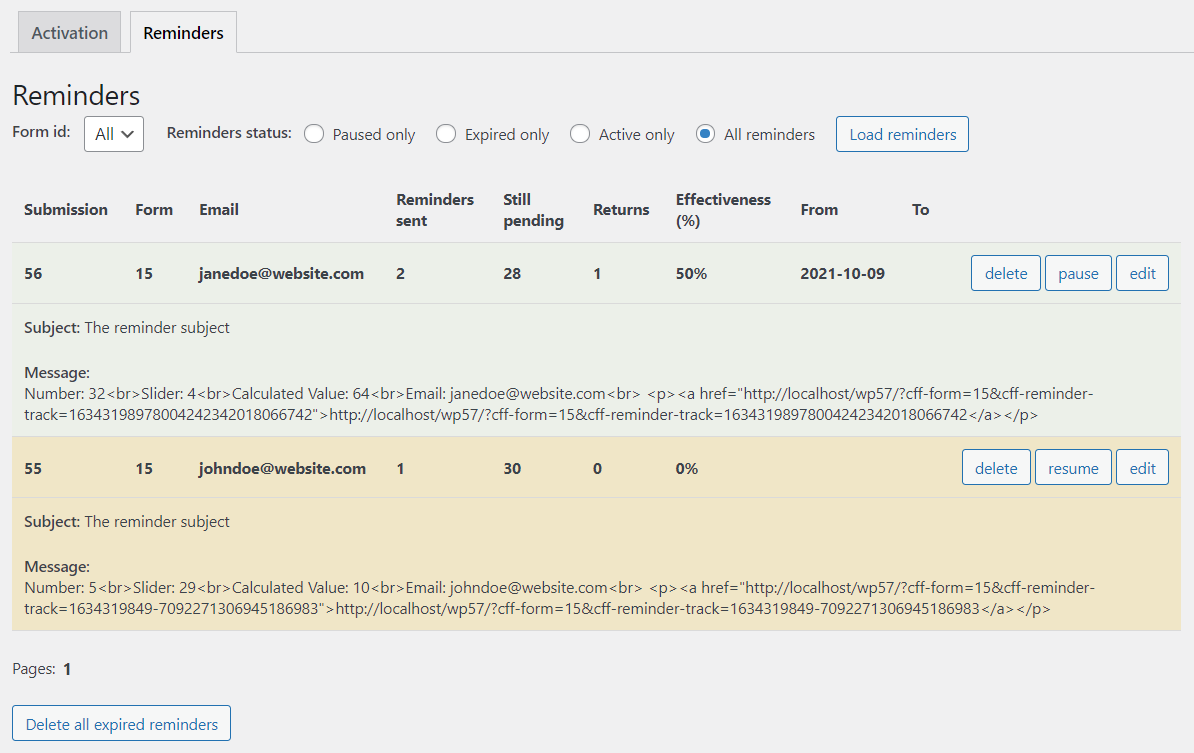
The "Reminders" section lists the existing reminders and includes a top section to filter them (showing reminders by form ID and/or status, active, paused or expired reminders). The "Reminders" section allows you to delete all expired reminders. In addition, you can pause/resume, delete or edit a specific reminder. In addition to the reminder information, this section displays some basic statistics such as the number of reminders sent and the number of returning users.
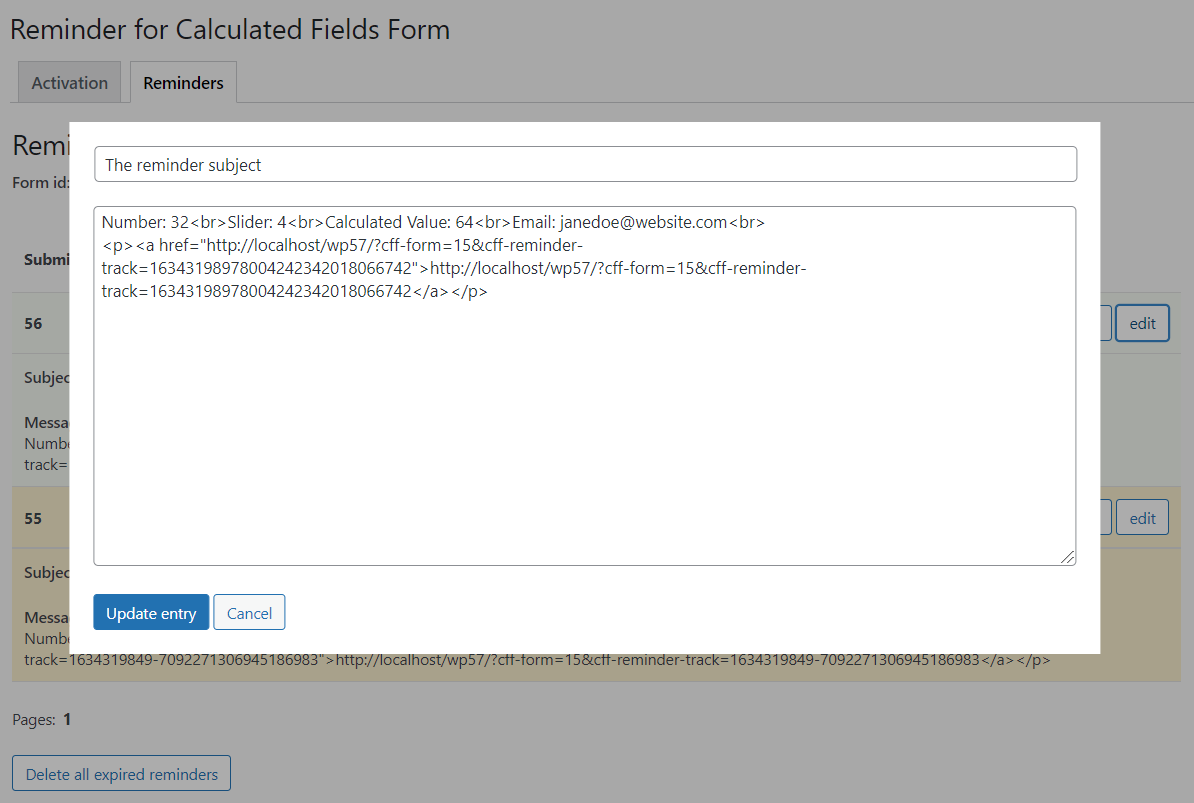
Screenshots