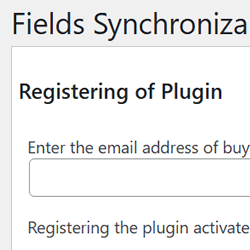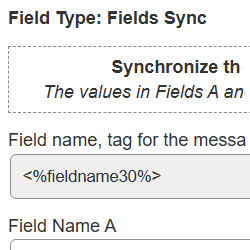CFF Fields Synchronization
Compatible with CFF: Free Professional Developer Platinum
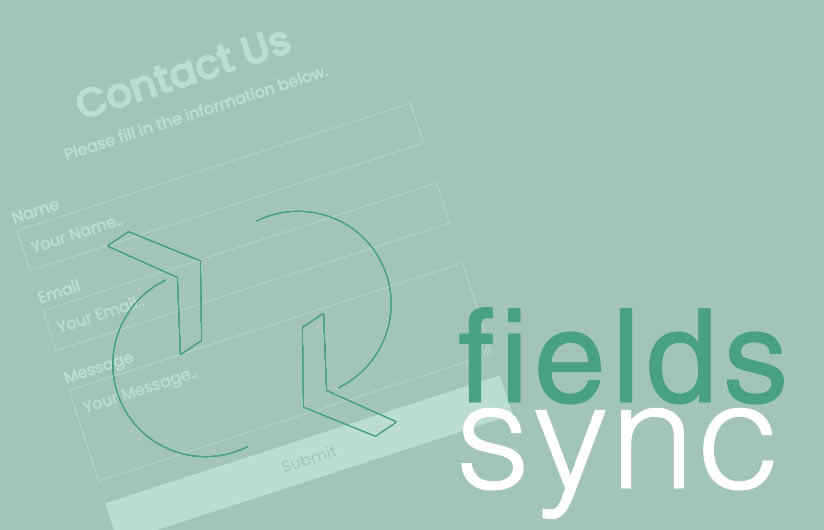
The CFF Fields Synchronization plugin syncs values between fields in the same or different forms on a page.
The CFF Fields Synchronization plugin effortlessly synchronizes the values of paired fields, regardless of whether they belong to the same form or different forms on the same page.
The plugin enables field synchronization in either one-way or two-way modes. In one-way synchronization, a primary field is editable, while a secondary field mirrors its value. In two-way synchronization, both fields remain in sync, regardless of which one the user edits.
The plugin includes a new control in the form builder, allowing developers to insert as many synchronization fields as needed.
The installation process of the "CFF Fields Synchronization" is similar to other plugins in WordPress, it requires to download the zip file with the plugin's code to your computer (visiting the download link provided after purchasing), and follow the steps below:
- Go to the Plugins section on your WordPress.
- Press the "Add New" button at the top of section.
- Press the "Upload Plugin" button, and then select the zipped file downloaded previously.
- Finally, install and activate the plugin.
The plugin activates the "Calculate Fields Form > Fields Synchronization" menu option. This new page allows you to register your plugin copy for direct updates on WordPress, eliminating the need for manual downloads and installations. Additionally, it provides an option to fully deactivate the plugin and delete its settings.
To register the plugin go to the "Calculated Fields Form > Fields Synchronization" menu option, enter the email address used to purchase the plugin, and then press the "Register" button.
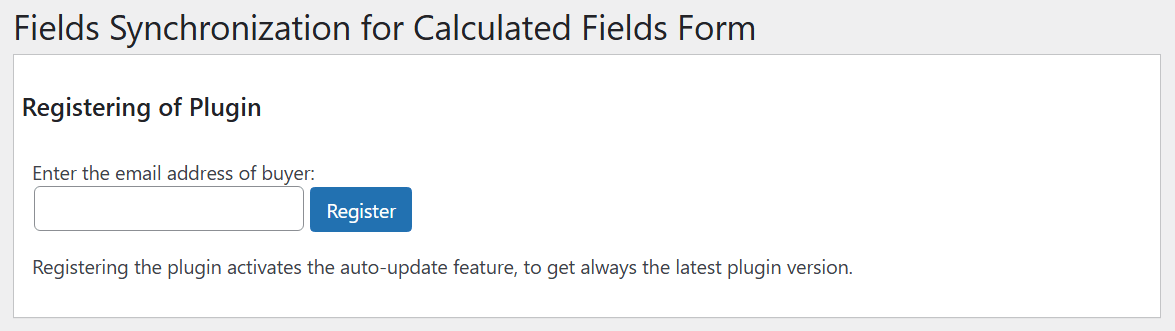
After installing the plugin, it would include a new control in the forms builder.
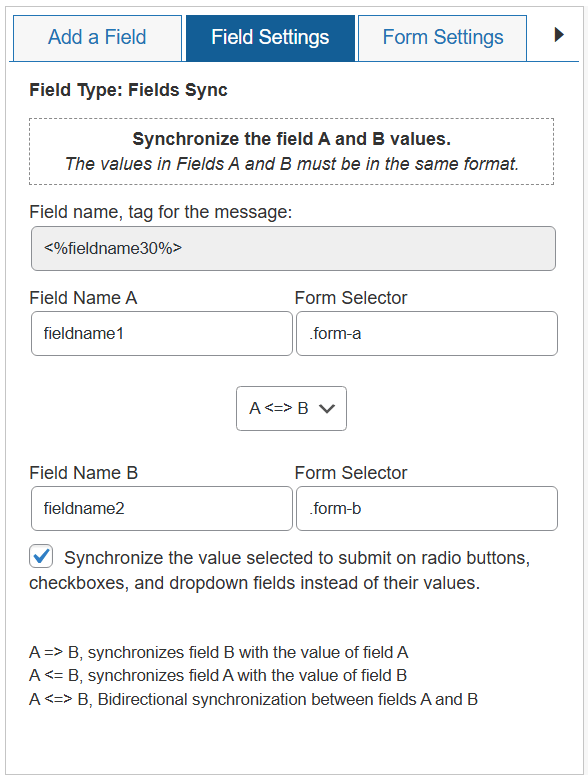
To synchronize a pair of fields, insert the "Fields Sync" control in the form and configure the relationship through its settings. The new control provides two pairs of boxes for entering the fields' names and a form selector (if the form selector is empty, the plugin assumes you are synchronizing fields within the current form). A dropdown field between the pairs of boxes allows you to configure the direction of the synchronization.
For example, to connect fields fieldname123 and fieldname456 in two separate forms, follow these steps:
1) Assign class names to the forms through their shortcodes:
[CP_CALCULATED_FIELDS id="1" class="form-a"]
[CP_CALCULATED_FIELDS id="2" class="form-b"]
2) Enter fieldname123 as the field name in the first pair of boxes and .form-a as its form selector, then fieldname456 and .form-b as the second pair of field names and form selectors.
Note that some fields, like file fields, cannot be synchronized.
After installing the CFF Fields Synchronization plugin, visit the "Calculated Fields Form > Troubleshoots Area & General Settings" menu option, untick the "Activate Javascript Cache" checkbox and press the "Update" button. Finall, purge the website and browser caches.
Screenshots