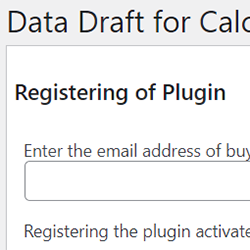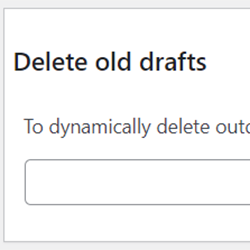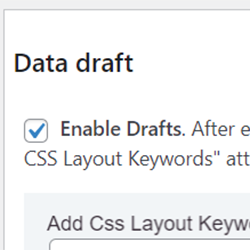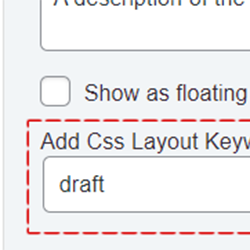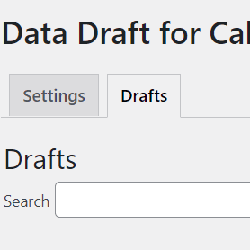Draft for Calculated Fields Form
Compatible with CFF: Free Professional Developer Platinum
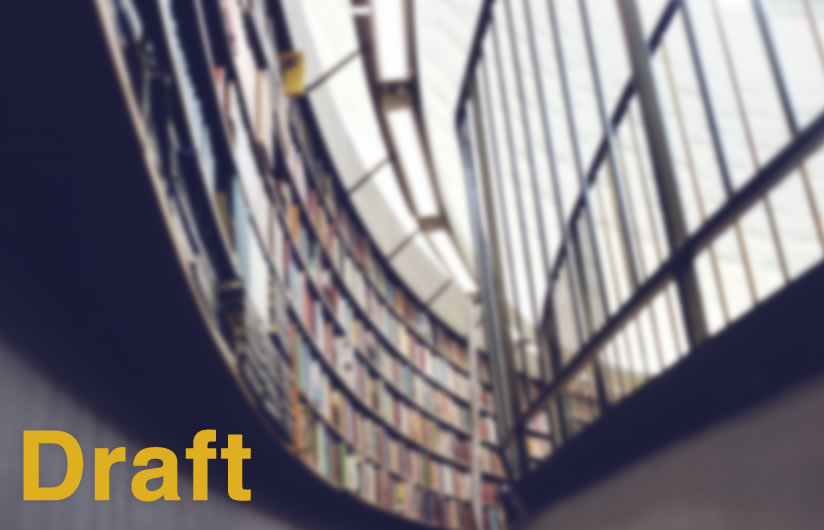
It allows you to insert a button on the form for users to save drafts of the form data and continue editing it in the future.
The "Draft for Calculated Fields Form" plugin allows you to insert a button on the form for users to save drafts of the form data and continue editing it in the future.
Some projects require building complex forms, with many fields, which users do not usually fill out in one go. And it is essential to have an alternative so that users can save the form data and continue editing it later. The "Draft Form to Calculated Fields" plugin is the tool that solves these situations, improving the user experience when completing complex forms.
A user who is filling in a form can press the "Save draft" button and close his browser. The next time the user visits the page containing the form its fields will be filled in with the draft values. This process is similar to press the save button in a Word document.
If the person generating the draft is a registered user, he/she will be able to continue filling in the form from another browser or device.
Once the form is submitted, the draft data should be automatically deleted (at least the "Do not delete on submission" attribute is ticked).
The installation process of the "Draft for Calculated Fields Form" is similar to other plugins in WordPress, it requires to download the zip file with the plugin's code to your computer (visiting the download link provided after purchasing), and follow the steps below:
- Go to the Plugins section on your WordPress.
- Press the "Add New" button at the top of section.
- Press the "Upload Plugin" button, and then select the zipped file downloaded previously.
- Finally, install and activate the plugin.
The plugin generates the menu option "Calculate Fields Form > Data draft". The new page allows you to register the copy of the plugin to receive the updates directly on your WordPress instead of download and install them manually. Furthermore, through this page, you can deactivate the plugin completely, deleting its database and options, and configure the plugin to purge the outdated drafts.
To register the plugin go to the menu option: "Calculated Fields Form > Data Draft", enter the email address used to purchase the plugin, and then press the "Register" button.
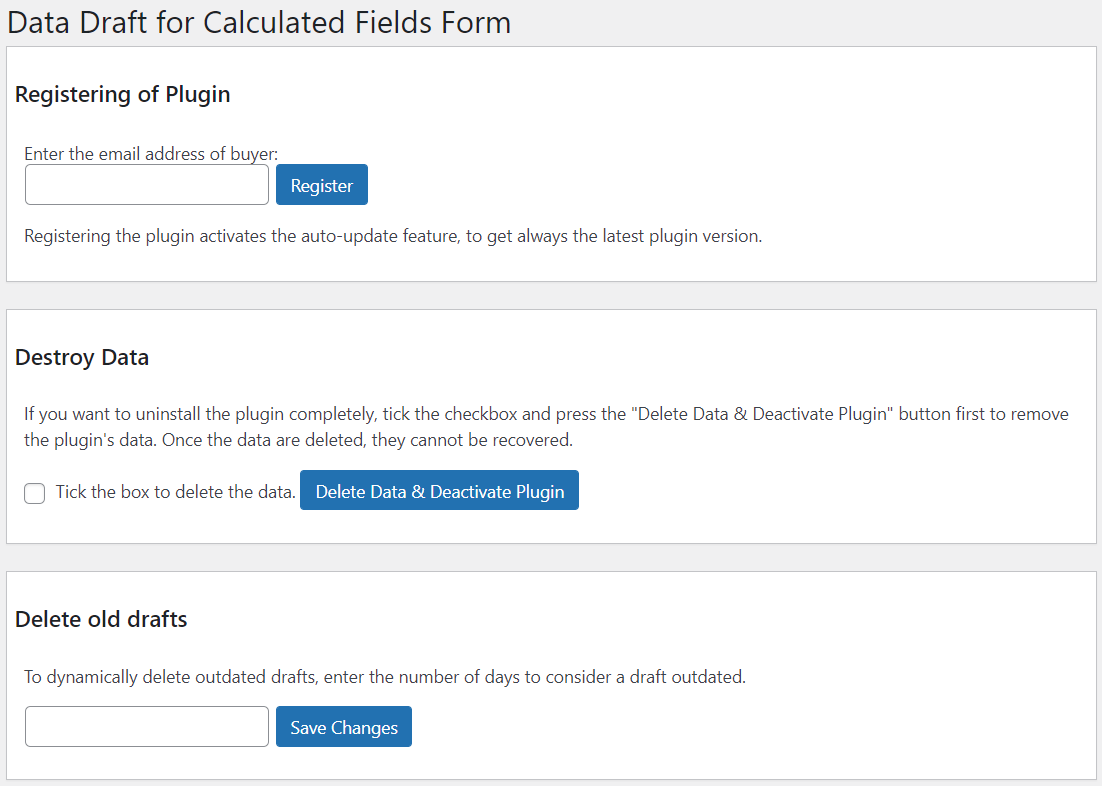
The settings page of the plugin includes a third section to delete the outdated drafts (or data copies):
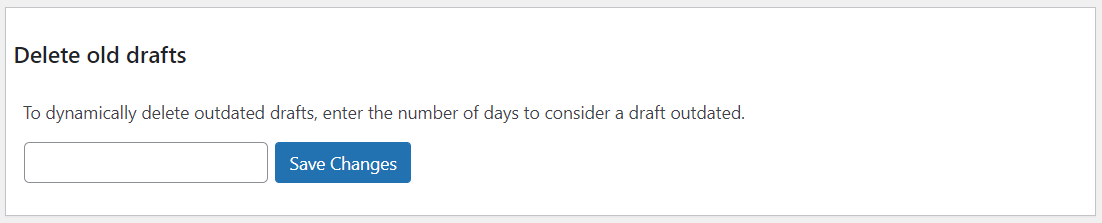
Enter the number of days for considering a draft outdated through the "Delete old drafts" section, and press the "Save changes" button. If you leave the attribute empty, the drafts are never considered outdated.
The plugin adds a new section in the forms' settings, titled: "Data Draft".
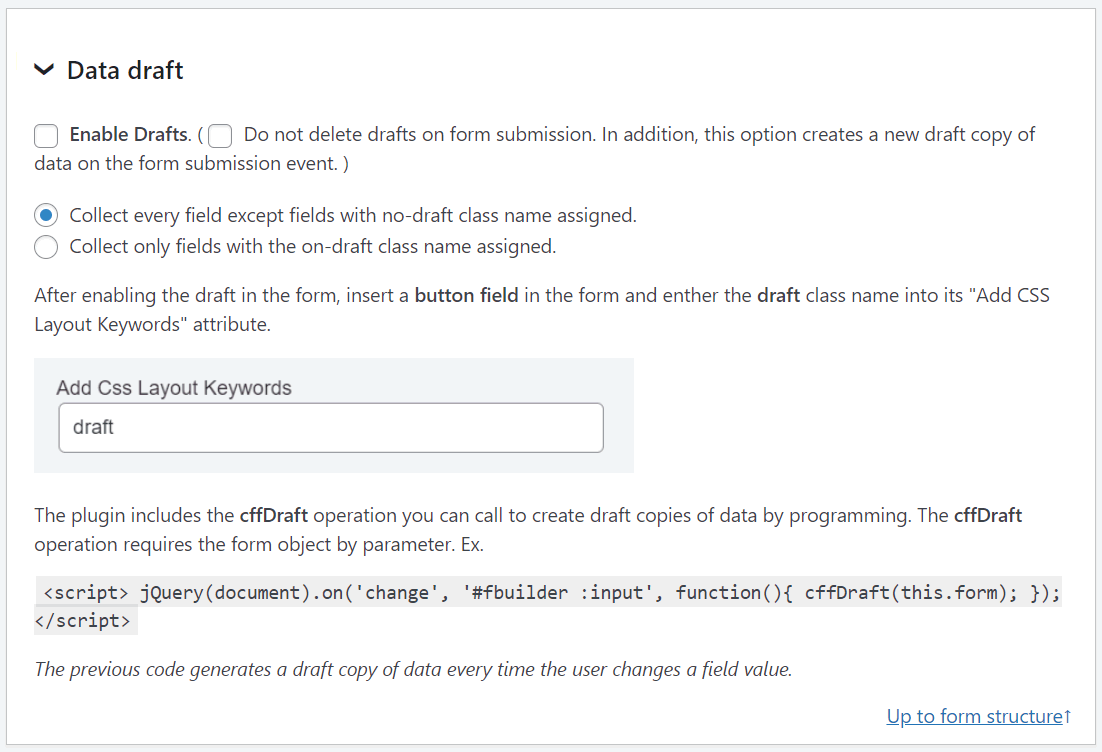
The settings area includes the attributes:
- Enable Drafts: Tick the checkbox to enable the data collector in the form.
- Do not delete drafts on form submission: The plugin deletes the draft copies of data on forms submissions. However, it is possible to preserve them by ticking the "Do not delete drafts on form submission" checkbox in the form's settings. This action generates a new draft copy of data on the form submission event.
- Collection mode: Collect every field except fields with no-draft class name assigned, or only fields with the on-draft class name assigned.
To allow the users save temporary copies of their forms data, insert a button field in the form, and enter the draft text into its "Add CSS Layout Keywords Attribute".
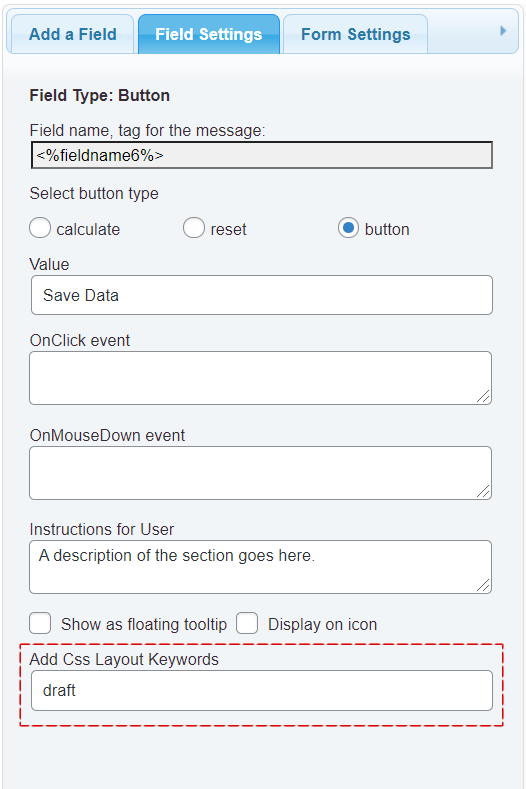
In addition, the plugin implements the cffDraft operation o generate draft copies of data by programing. The cffDraft operation requires theh form object as parameter.
Ex. By inserting an "HTML Content" field in the form with the following piece of code as its content, the plugin would generate a draft copy of data every time the user enter a value:
<script>
jQuery(document).on('change', '#fbuilder :input', function(){cffDraft(this.form);});
</script>
To exclude fields from drafts enter the "no-draft" class name through their "Add CSS Layout Keywords" attribute.
Checking Drafts
To check the drafts:
- Go to the menu option: "Calculated Fields Form > Data draft"
- Press the "Drafts" tab.
The draft section includes a filter section for selecting drafts to review given a date range, a form, or terms. In addition, each entry in the list contains two buttons to edit or delete the corresponding draft. Furthermore, there is a button at the bottom to delete multiple drafts at once.
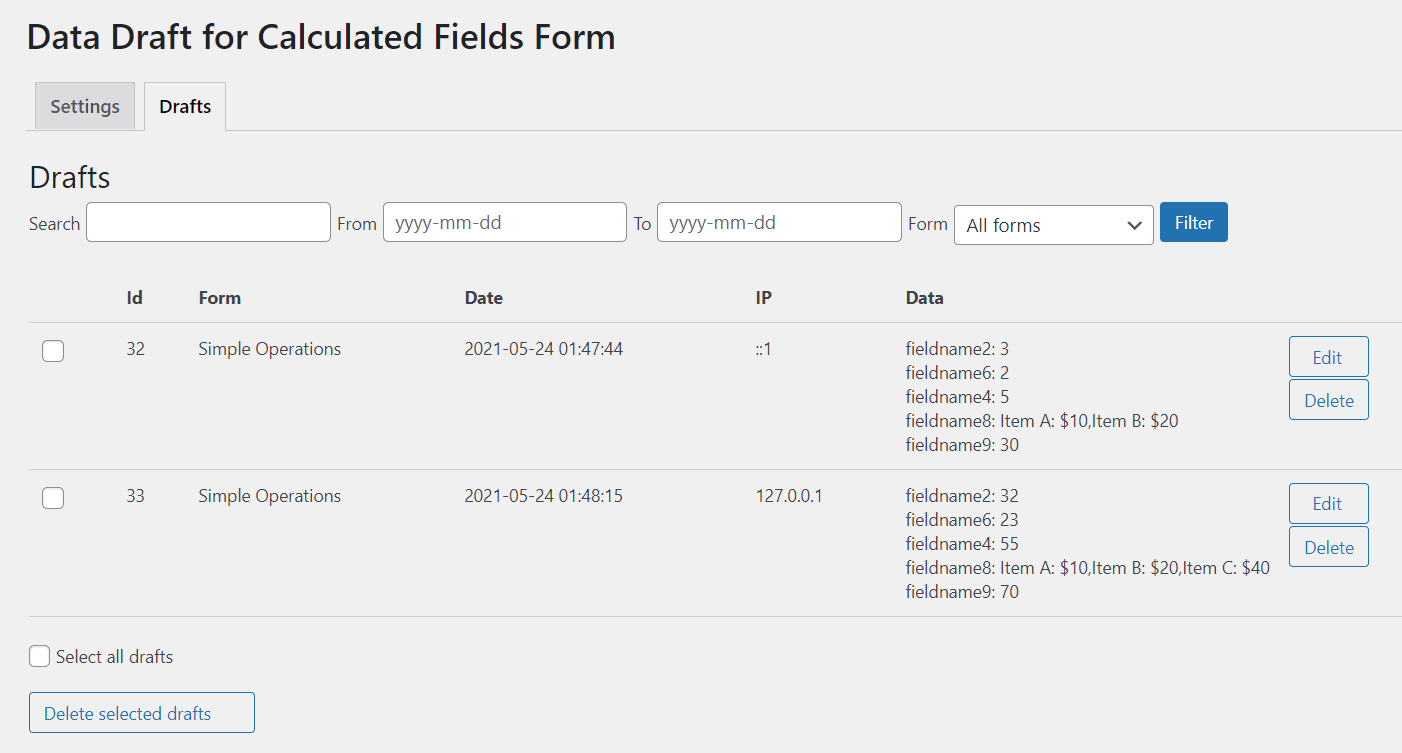
Drafts List Shortcode
The plugin includes the [CFF_DRAFTS_LIST] shortcode to allow the logged users to access their drafts. Insert the shortcode into a page accessible by registered users. Every row entry has associated a "Go to Form" link to open the form with fields pre-filled. For unregistered users, the plugin replaces the shortcode with an empty text.
The [CFF_DRAFTS_LIST] shortcode supports the discard_button attribute to allow the users delete their drafts:
[CFF_DRAFTS_LIST discard_button="1"]
Screenshots